As you know, passing a Sub ID parameter along with your affiliate links is an effective (or rather the only available) way to keep track of your earnings using third party software. In Shareasale, the Sud ID parameter is “afftrack”, and you can pass it into all your affiliate links like this:
http://www.shareasale.com/r.cfm?b=398024&u=189459&m=42528&urllink=&afftrack=MYSUBID
The Problem With Shareasale’s Afftrack SubID
Most Shareasale affiliates never use the afftrack parameter because you have to do it manually. Imgine tracking the afftrack parameter for 50 different online campaigns you are running, each with a dozen ad variations and thousands of keywords to track.
It’s not impossible, but you would need divine spreadsheet skills and some OCD to do it.
Automatic Sharesale Afftrack Parsing
In Shorty, passing the unique value as the afftrack parameter is automatic. All you need to do is check the “Affiliate Tracking” option when creating a tracking link, and choose afftrack as the Sub ID.
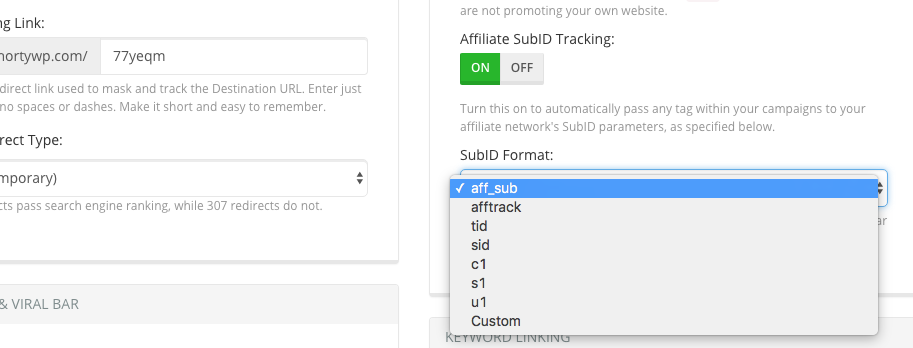
Every click on your tracking link will create a unique afftrack value, passed on to Shareasale automatically in the correct format, and stored in the Shareasale database.
You do not need to create tokens, or manually configure the afftrack parameter in your affiliate link. All you need to do is run your campaigns, and wait for a sale to happen, then retrieve the afftrack value form your reports.
How to Get Your Afftrack / Sub ID Report in Shareasale
Shareasale’s user interface needs some serious work. Its intimidating to all except long-timer users, with so much information thrown in your face the moment you login to the dashboard. Finding a report with your afftrack parameter can be challenging, since there are many different type of reports.
What you need to do is click on “Activity Report’.
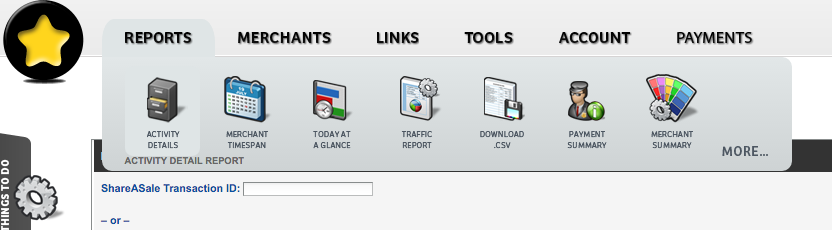
Select your date range, and check the “Create downloadable text file” option. You may not be able to click on the checkbox unless you choose a certain date range.
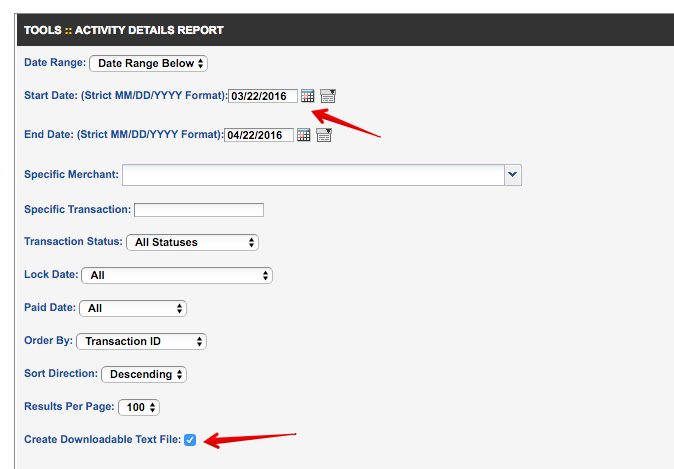
Click “Refresh Report to View Below”, and you should then see a highlighted rectangle on the right where you can download your afftrack report in CSV (Comma Seperated Values).
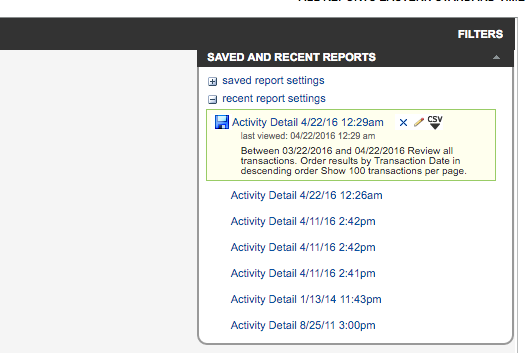
Click on the CSV icon, and you wil see (yet) another popup.
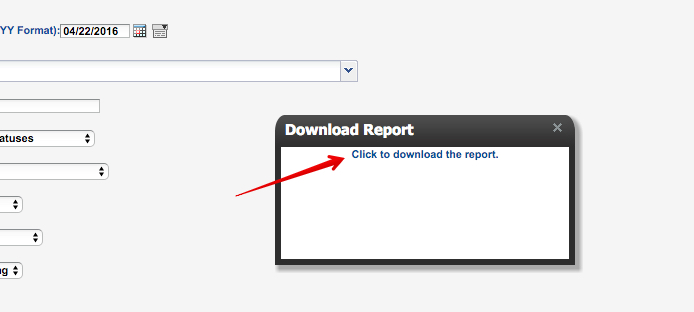
Click the link to download the file.
NOTE: The actual file you download will be a .txt file with tab seperated values and not comma-seperated values. Why? Because Shareasale is screwed up.
Importing The Aftrack Report into Shorty
To import the report, just click on Reports and then click on Import Data. Select “Predefined Format” and import the file exactly as you downloaded it.
Repeat: Upload the file exactly as you downloaded it.
If you open the .txt file in Excel or other spreadsheet programs, it may automatically format the rows and columns. That would make it incompatible with the predefined option in Shorty.
In the next screen, you will see the valid and invalid data rows. Some rows may be invalidated due to:
- Invalid CTID passed as the afftrack
- Duplicate CTIDs found, based on your settings
- Duplicate unique reference ID found, based on your settings
CTID is the Click Tracking ID passed automatically by Shorty into the afftrack parameter.
When you have gleaned the report, you can conform import, and all your affiliate conversions will be recorded in Shorty. Since the CTID is unique for each click, we match the conversion to the exact date, time, country, referrer, campaign and cost.
In your reports, you will see the conversions recorded. You can view and modify each conversion, or delete it.
In our opinion, the SubID tracking used by most networks like Shareasale is messy. But it works since its so basic, and with Shorty we help you take away the pain and automate Shareasale conversion tracking as much as we can.